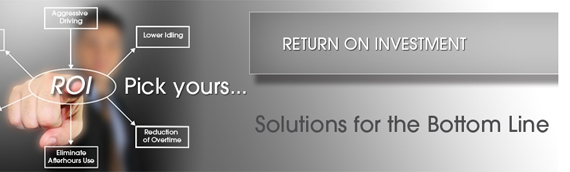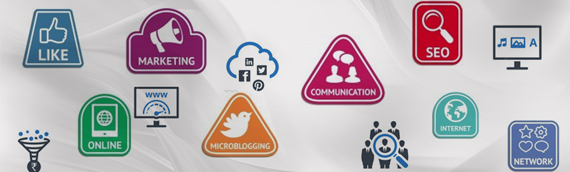[custom_frame_center shadow=”on”] [/custom_frame_center]
[/custom_frame_center]
The heart of your computer is the windows registry. Just like a file system where you store your documents, the registry is where Windows system stores essential facts pertaining to your computer. Your registry contains all aspects of your system configuration including hardware and software settings. Just like a file system the registry is organized in a hierarchical tree-like structure. Windows uses this data to perform every operation. When new software is installed (however small a component it is) or make any adjustments to the configuration (attach new hardware or alter your desktop layout) the changes are held in the registry.
Inside a brand new computer your registry will have no errors. But as you use your PC it accumulates old and incorrect records these can cause errors and cutback in performance. Also, viruses, spyware, trojan horses and key loggers use registry to influence the system. Windows registry is the most important element in your PC and repairing or cleaning the registry requires understanding and expertise. Doing it the incorrect way may result in worse problems and even fatal system errors. Doing it the right way will lead to less system errors and improved performance.
How Often Do I Need To Clean My Registry?
“That depends!” If your Windows PC is relatively new, less than 6 months old, and you are not a very active user cleaning the registry would not give you much of a result. However, if you are an active PC user who frequently tries new software, you need to clean your registry regularly. As a general guide consider these questions:
-
How often do I install and uninstall video, audio, photo, graphics and games software?
-
How regularly do I install ActiveX or other components when browsing the Internet?
-
Do I follow the exact software uninstall procedure?
-
How often do I alter my configuration settings in windows programs?
-
How often do I alter my hardware, hard disk, memory, joysticks, monitor, printer or scanner, etc?
It depends on how you answered these questions but you could need to clean your PC registry daily, weekly, monthly, or every 6 months. More frequent changes require more frequent cleaning.
Are The Registry Cleaners That Find The Most Errors The Best?
“NO Not at all!” The number of errors found is only one point to consider. Its far more important to know how many problems are fixed the correct way. In general, there are two different approaches to registry cleaning: 1) “Smart”; and 2) “Bulk”. We could compare it to cleaning your office. Many of us end up collecting a lot of paper on our office desks. You can clean up by inspecting every single piece of paper, checking each document, newspaper, statement and important notice. As you do this you file away each needed document in its rightful place and ditch the junk. However, there are some documents you are not sure about, so you spend additional time checking weather these documents are important. This kind of cleaning is smart, which results in a clean desk and organized folders. Also you can rest knowing that you will not have problems in the future because you did not get rid of those important documents.
Similarly, a smart registry cleaner does the job the proper way – if it is not sure about the registry record it will not destroy it but will attempt to discover weather the record is important. This cleaning results in a healthy registry, with less errors and faster computer performance. On the other hand, while cleaning your desk you may keep only important documents and throw away the ones that you are not sure about along with the junk. This approach does not include additional work to find out if the documents that you are not sure about are important. With this cleaning method you will get rid of more documents but you may end up throwing away important files. This method is called “bulk” cleaning. Similarly, a “bulk” registry cleaner might show more problems and remove good registry records. In fact, some registry cleaners report a lot of so-called “false errors”. false errors are falsely identified problems that are, in reality, not a problem at all. It is even more dangerous if these products try to fix those falsely identified errors. Vendors of those products “identify” more problems to make their product look better. They call this “bulk” cleaning. “Bulk” cleaning does a second rate job cleaning your registry and can lead to more problems and errors later.
Is Cleaning And Repairing The Registry All That Is Needed?
“NO not quite!” Windows registry also needs compacting which reduces the registry size and defragments it by removing the gaps in the registry structure. Cleaning out your registry makes it better since it removes unused and incorrect data that causes registry pollution, computer errors and a drop in performance. However, this is not the only reason you need to always have your registry at its best. Registry structure is such that when you remove unused and incorrect data, gaps are created in the registry. Your computer uses the registry to perform every operation. Having these gaps in the registry tree will slow down your PCs performance and might create operational errors. Just like defragmentation of files compacting the windows registry closes the gaps and fragments helping your PC to run smoother and faster. For this reason as well as cleaning and repairing the registry must also be compacted. The windows registry is essential to the performance and health of your computer. Smart registry cleaning, repairing and compacting will prevent problems and keep your PC fast and healthy.
Is Full Registry Backup & Restore Enough to Prevent Any Problems?
NO Definitely not! It is important to have full back up and restore as it allows you to bring the registry back to how it was at a certain point in time. It will not be enough to stop you having problems though. You need both full registry restore and undo registry changes. Let’s say in a day or a week after cleaning the registry on your PC you discover a problem with one of your applications. A full registry backup will bring the registry back exactly to the point in time when you created the full backup. The only trouble is, you will lose all the changes to the computer configuration you made after that last backup. With “undo registry changes”, on the other hand, you are able to reverse the problematic registry change without affecting the other registry parts. You can fix the problem without losing all the configuration adjustments made to your PC. The general rule is: use “full registry restore” for major disasters and “undo registry changes” to fix specific problems. The ability to have both a full restore as well as selective undo is essential to keep you out of trouble.
Important note: Using a registry cleaner is just one of the things you need to do to maintain your Windows PC. It is important to follow other good practices like keeping your computer updated with the latest Microsoft updates, defragmenting your hard drive and regular virus scans.
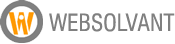 WebSolvant New Delhi Web Designers and Developers Company
WebSolvant New Delhi Web Designers and Developers Company