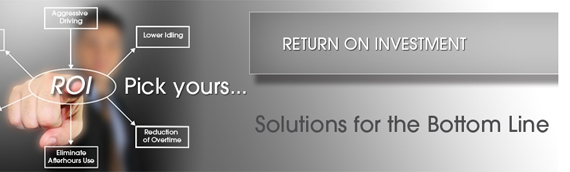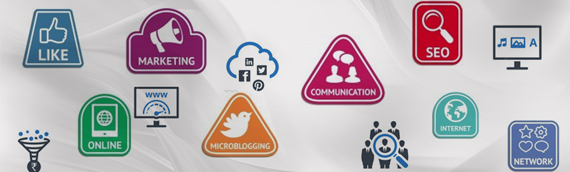[/custom_frame_center]
[/custom_frame_center]
CSS is the acronym for: ‘Cascading Style Sheets‘. CSS is an extension to basic HTML that allows you to style your web pages. An example of a style change would be to make words bold.
In standard HTML you would use the <b> tag like so:
<b>make me bold</b>
This works fine and there is nothing wrong with it per se, except that now if you wanted to, say, change all your text that you initially made bold to underlined, you would have to go to every spot in every page and change the tag.
Another disadvantage can be found in this example: say you wanted to make the above text bold, make the font style Verdana and change its color to red you would need a lot of code wrapped around the text:
<font color=”#FF0000″ face=”Verdana, Arial, Helvetica, sans-serif”><strong>This is text</strong></font>
This is verbose (wordy) and contributes to making your HTML messy. With CSS you can create a custom style elsewhere and set all its properties, give it a unique name and then ‘tag’ your HTML to apply these stylistic properties:
<p class=”myNewStyle”>My CSS styled text</p>
And in between the <head></head> tags at the top of your web page you would insert this CSS code that defines the style we just applied:
<style type=”text/css”>
<!–
.myNewStyle {
font-family: Verdana, Arial, Helvetica, sans-serif;
font-weight: bold;
color: #FFFFFF;}
–>
</style>
In the above example we include the style sheet code inline, or in other words, in the page. This is fine for smaller projects or in situations where the styles you’re defining will only be used in a single page. There are many times when you will be applying your styles to many pages and it would be a hassle to have to copy and paste you CSS code into each page. Besides, the fact that you will be cluttering up each page with the same CSS code, you also find yourself having to edit each of these pages if you want to make a style change. Like with JavaScript, you can define/create your CSS style in a separate file and then link it to the page you want to apply the code to:
<link href=”myFirstStyleSheet.css” rel=”stylesheet” type=”text/css”>
The above line of code links your external style sheet called ‘myFirstStyleSheet.css’ to the HTML document. You place this code in between the <head> </head> tags in your web page.
To create an external style sheet all you need to do is create a simple text document (on Windows you simply right-click and select new -> text document) and then change it from a file type .txt to .css. You can change the file type by just changing the file names extension. The file name’s extension on Windows tells the computer what kind of file it is and allows the computer to determine how to handle the file when, for example, you try to open it.
You probably guessed it; CSS files are just specially (specifically) formatted text files much in the same way that HTML pages are. There is nothing special or different about the file itself, rather it is the contents of the file that makes a CSS document a CSS document.
When working with an external CSS document there are a couple of points to remember:
You DON’T add these tags in the CSS document/page itself as you would if you embedded the CSS code in your HTML:
<style type=”text/css”> </style>
Since the link in your web page connecting the CSS page to your HTML page says that you are linking to a CSS page, you don’t need to declare that the code in the page is CSS. That is what the above tags do. Instead you would just add your CSS code directly to the page:
.myNewStyle {font-family: Verdana, Arial, Helvetica, sans-serif;
font-weight: bold;
color: #FF0000;}
.my2ndNewStyle {
font-family: Verdana, Arial, Helvetica, sans-serif;
font-weight: bold;
color: #FF0000;}
.my3rdNewStyle {
font-family: Verdana, Arial, Helvetica, sans-serif;
font-weight: bold;
font-size: 12pt;
color: #FF0000;}
In the above example I have created a series of CSS classes that can be applied to any HTML tag like so:
<p class=”myNewStyle”>My CSS styled text</p>
or
<h2 class=”my3rdNewStyle”>My CSS styled text</h2>
You will notice that in the above example I applied a CSS style to an <h2> tag. This tag sets the size of the text that it wraps to a size that is preset in the browser (ex: 10 pixels). When you apply a CSS class to it, the CSS code overrides the default size that you would normally get with an <h2> tag in favor of the size specified in the CSS class. So now you can see that CSS can override default HTML tag behavior!
In the above examples, I have CSS code where I define my CSS classes and then ‘apply’ them to various elements in the page. Another way to apply CSS is to globally redefine an HTML tag to look a certain way:
h1 { font-family: Garamond, “Times New Roman”, serif; font-size: 200%; }
What this CSS code does is set the font style and size of all <h1> tags in one shot. Now you don’t have to apply a CSS class as we did before to any <h1> tag since they are automatically all affected by the CSS style rules.
Here is another example of where I give the whole page bigger margins:
body { margin-left: 15%; margin-right: 15%; }
As you can see, you can redefine any tag and change the way it looks! This can be very powerful:
div {
background: rgb(204,204,255);
padding: 0.5em;
border: 1px solid #000000;
}
Set in the above code, any <div></div> tag will now have a background color of ‘rgb(204,204,255)’ and have a padding of 0.5em and a thin 1 pixel border that is solid black.
A few things to explain about the above:
Color in CSS can be expressed in a few ways:
-
In Hex -> for example: #000000 – this is black and this: #FF0000 is red.
-
In rgb -> rgb(204,204,255) is a light purple-blue color.
-
With named colors like: ‘red’ or ‘blue’
I typically use hex color since I am familiar with them or I just use named colors. So the last example can be rewritten like so:
div {
background: green;
padding: 0.5em;
border: 1px solid #FF0000;
}
So instead of ‘rgb(204,204,255)’ , I just specified ‘green’.
By using RGB (RGB is the acronym for: ‘Red Green Blue’) and Hex color, you can really get the exact color you want easily when you know your codes. Luckily many programs (like Dreamweaver) provide easy to use color pickers for you so you don’t need to know the values for the code.
In this last example I will show you the ‘super cool’ CSS code that allows you to create link roll-over effects without images:
:link { color: rgb(0, 0, 153) } /* for unvisited links */
:visited { color: rgb(153, 0, 153) } /* for visited links */
:hover { color: rgb(0, 96, 255) } /* when mouse is over link */
:active { color: rgb(255, 0, 102) } /* when link is clicked */
The above CSS will cause your link to change color when someone hovers their mouse pointer over it, instant rollovers with no images! One important note with the above code is that it is important that the style declarations be in the right order: “link-visited-hover-active”, otherwise it may break it in some browsers.
CSS is very powerful and allows you to do things that you can’t do with standard HTML. It is supported nicely now in all the modern browsers and is a must learn tool for web designers.
The above examples are just a small sample of what you can do with CSS, but it should be more than enough for you to start styling your pages nicely. Like with many technologies, CSS has a lot of capability that most people will not need to use often if at all. Don’t get caught in the trap of thinking that if there is some functionality/feature available, that you have to use it.
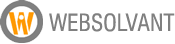 WebSolvant New Delhi Web Designers and Developers Company
WebSolvant New Delhi Web Designers and Developers Company